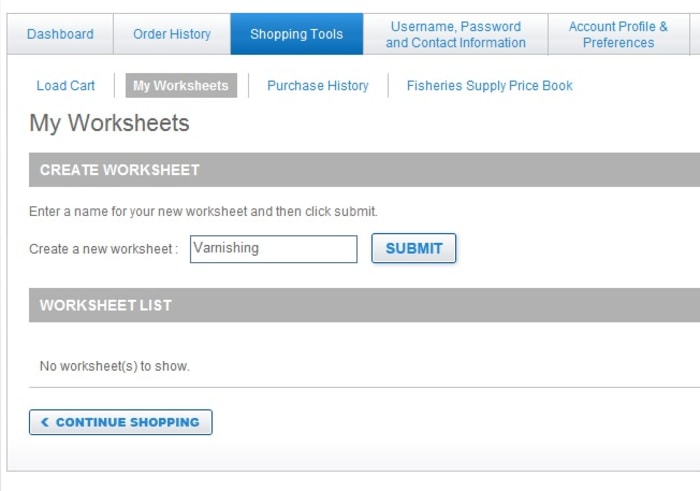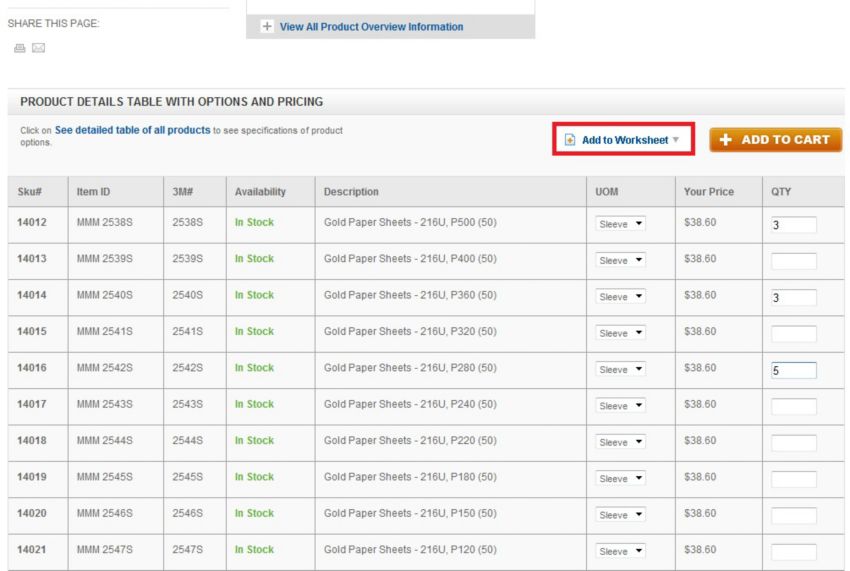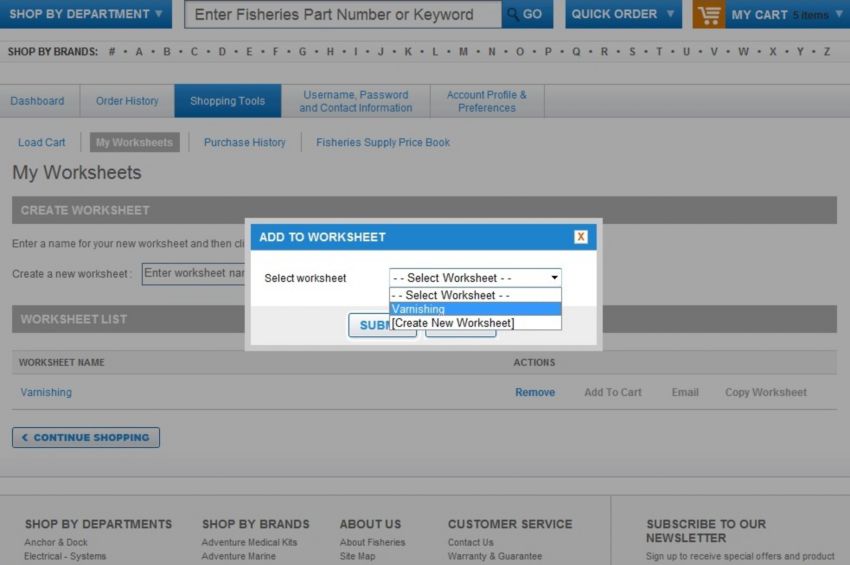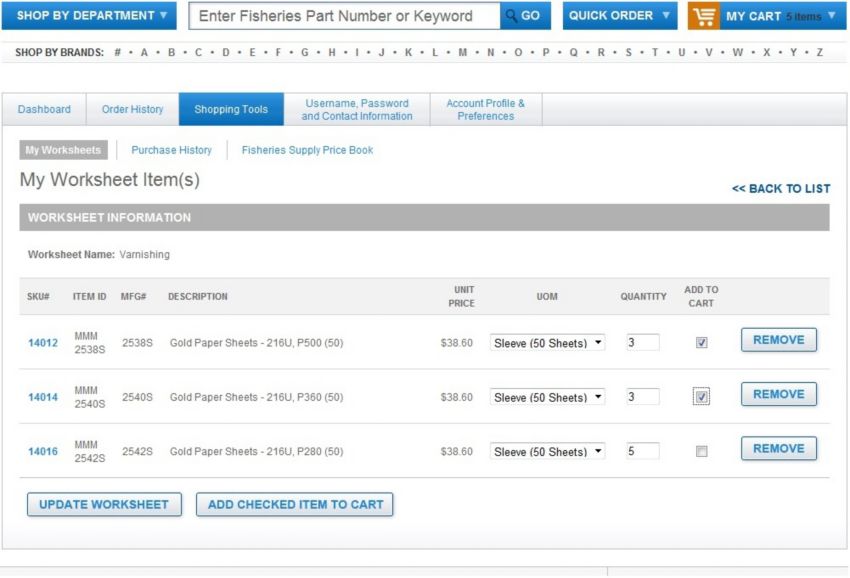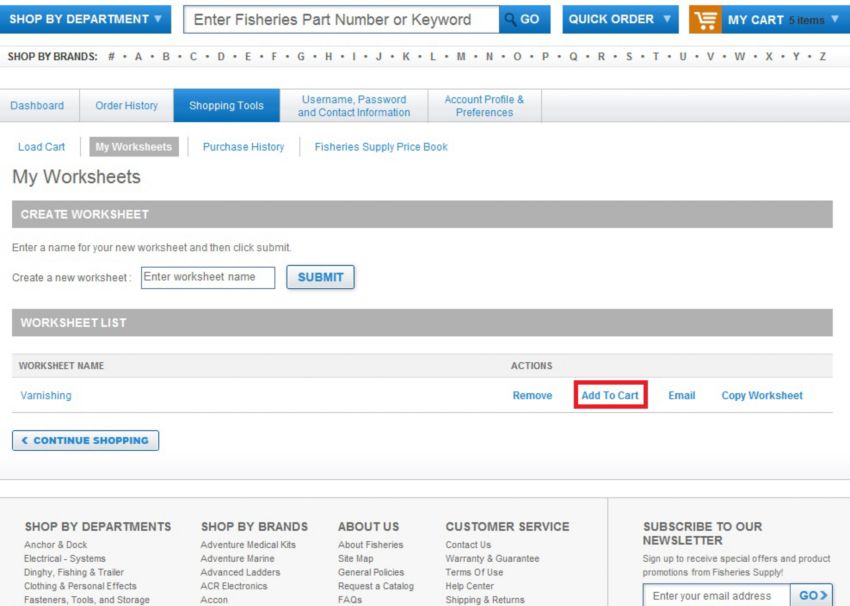Worksheets Walkthrough
Creating a Worksheet makes for quick, easy ordering of regularly purchases items. Create worksheets for common jobs that require the same products, similar quantities for similar specifications. In the example used in this walkthrough, the worksheet is being created for varnishing.
Step One
Under Shopping Tools, under My Worksheets, create a new worksheet by typing in the desired name and clicking SUBMIT.
Step Two
Navigate to the item you want to add to your worksheet. Fill in the desired quantities and units of measure. Click the Add to Worksheet button, located next to the orange Add to Cart button.
Step Three
Select which Worksheet you would like to add the item to.
Step Four
The Varnishing Worksheet now reflects the items added. You can adjust quantity and unit of measure, and check which items you would like to add to your cart by clicking Add Checked Item to Cart.
Step Five
If you click the << Back to List link on the right side of your screen, you can add the entire worksheet to your cart by clicking Add to Cart. Adding a Worksheet to your cart will not affect any other items previously in your cart, and you can still edit the quantity and units of measure in your cart by clicking the My Cart button in the top right corner of your screen.